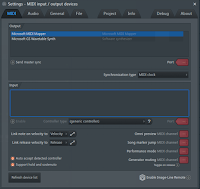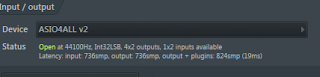Fl Studio 12 Beginning
I have decided to start from the beginning and properly learn the basics. My skills in Fl Studio are so far sloppy and need improvement. My goals for this class is to begin by watching this Youtube video titled FL Studio 12 Complete Basic Tutorial.
Video: https://www.youtube.com/watch?v=NU3Yi9zqYas
Tutorial will consist of learning how to
- Basic Navigation
- Pattern Creation
- Expanding Fl
- Automation
- Mastering
With these skills I can then pursue certain projects and lessons I can then apply to my own music. Thank you once again for allowing me to join the independent course I wont let you down!
What I did
What I did today was learn how to Navigate around Fl studios. I learnt how to switch audio drivers and the create a simple pattern.
What I'll Do Tomorrow
Ill begin by continuing my pattern and expanding it. Ill also broad my knowledge of Fl Studio and learn new equipment and where they are located.
Today's Work
What I learnt:
 |
| This is my work place where everything takes place. |
When I open Fl Studio I begin by going to the options and then into Audio were I change the audio driver to ASIO4ALL v2. I do this because it
allows a fuller sound and doesn't crackle audio when I have multiple instruments playing.
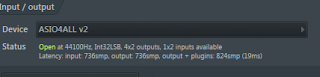 |
| Changing the settings |

I then select the instrument I would like to use and then begin creating a pattern. I would place it where you the kick and clap. If I were to right click the bubble it has the option of taking me to a piano roll where I can select a specific note. I picked a simple 808 kick and used that for a base. I then added a clap a high hat and then a snare.
Problems: I didn't encounter any problems.